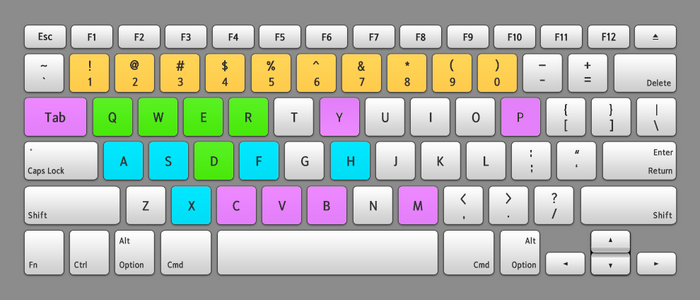This page will serve as a basic how to play guide for Eternal Return.
Basic gameplay
First, you'll see the Lobby. In the lobby, you can select your Character, change your saved plans, browse the item catalog, practice on the tutorial, or head to the store.
Clicking Start Game allows you to choose either a Matchmade game against other players, or Single Player mode against bots.
There is also a track of your currencies, A-Coin and NP, at the top.

The starting lobby
When the match is preparing, you can select your starting weapon and one of the 16 starting areas of Lumia Island. The red pins indicate where another player will start and the blue pin indicates you.

Loading Screen
Controls
Once you get into a match, you can level up one of your skills.
By default, your skills will be assigned to the Q,W,E, and R keys. Each have different effects and they often work well paired with each other.
Your R skill is known as your Ultimate. It is often the strongest ability you have, but will have a long cooldown time, so you must use it only when the time is right.
Default Hotkeys
| Color | Type | Description |
|---|---|---|
| Yellow | Items | 0 ~ 9 are assigned to the items in your inventory. - Armor: equip the corresponding item. |
| Green | Character Skills | - Q, W, E, R activate character skills. - Activate weapon skills by pressing D. |
| Blue | Actions | - A : Attack move. Makes your character attack the nearest target in its range. - S : Stops your attack and movement. |
| Pink | Others | - Tab : Check the scoreboard. - C : Check your character stats. |
Searching
There are many Containers in the game, and they are very important. Each will contain an Item, which will often be a crafting material, but they can can also contain things like Weapons and Armor as well.
Upgrading your weapons requires you to collect and hunt for materials to improve your weapons.
Air supplies will also be dropped at fixed times in the game in various places, and will contain items of various rarities.

In-game display
Icons
There are some UI icons in game that might not be clear, but each represent something involved with crafting.
| Icon | Name | Description |
|---|---|---|
 |
Yellow Triangle | You need this item in order to finish your plan. |
 |
Check mark | You currently have the item. |
 |
No Mark | Nothing! You can click on it to see where on the map you can find the item. |
 |
Red X | Your character cannot equip this Weapon. |
 |
Tools | You can craft an item with this and the stuff already in your inventory. |
 |
Red strikethrough | Areas where this item can be
obtained are restricted areas now. |
 |
Crossed Question Mark | this item can only be obtained by hunting Animals, from special sources (like Tree of Life), or collecting air supplies. |